PeopleGoal integration with Google Data Studio
In this technical guide we introduce the PeopleGoal Connector and a step by step guide on how to use it.
How to connect PeopleGoal to Google Data Studio
In this guide we go through each step starting at where in PeopleGoal you find your App & Workspace Id and PAT token. Then we move onto where to find the connector in google data studio and how to connect it.
Where to Start?
Log into a PeopleGoal account that contains the data being integrated with Data Studio. Whether a workspace or App is being integrated both methods are shown below.
Connecting a Workspace
Click on the workspaces icon in the sidebar and open to the workspaces page.
Open the workspace thats being integrated.
In the browser URL find the correct workspace ID located after workspaces/ in the URL.
In this instance the Workspace ID is 5f722a0f-7bc5-4352-bae2-f49af600a406. Copy this and store for later in the process.
Connecting an App
Click on the workspaces icon in the sidebar and open to the workspaces page.
Open the workspace that contains the app, click on the app and open it.
In the browser URL find the correct app ID located after apps in the URL.
In this instance the App ID is 7086f71d-b720-4682-8757-fe1474b94cf2. Copy this and store for later in the process.
Finding personal access token
From the dashboard click on the profile picture in the sidebar. This is located in the bottom left of the screen.
Once in the profile page click on settings.
In settings you will find the Personal Access Token or PAT setting, expand this.
This personal access token will give access to your personal profile on our PeopleGoal V2 API. This PAT is for indiviual access to the API and should not be shared or distributed with anyone. For more infomation on our API and how to access your PAT follow this guide.
Copy the PAT and move onto Data Studio.
Google Data Studio
Log into Data Studio and start on the main dashboard.
Click Create and create a new Data source.
On the data source page make sure you rename your data source to something relevant to the data being imported. In this instance the name used is PeopleGoal Demo Connector
Once named seach for PeopleGoals Partnered Connector then click to open up.
In this connector you need some of the details collected earlier. Start by selecting which ID type being integrated, an App or Workspace Id. In this example a Workspace Id is being chosen to be integrated.
As shown below enter the App or Workspace Id collected earlier. In this example a Workspace Id is being entered.
Next we enter the Personal Access token or PAT. This will allow the API to send the correct App or Workspace data associated with the correct account.
Now that you have been verified and the data has been sent the fields will be generated ready to be implemented into the reports. Now Create a report, located in the top right in blue
This will be the new report that generates showing the individual App IDs in a table. This now means the connector is working and your data is connected. Enjoy creating customizable reports and dashboards in Data Studio with your PeopleGoal Data.