Support Center.
Get Started or Become a Pro. Browse our support articles to learn how to get the best out of PeopleGoal.
Display Only Elements
Display only elements present read-only information that can be used to inform employees as they interact with an app - from instructions as to how employees are expected to fill in their responses, to profile values that can be pulled from the employee profiles.
The value of incorporating display only elements is their capacity to facilitate easier communication with your workforce. This channel of communication will be presented to employees as they are going through the process of completing a workflow. As a result, this guidance can ensure that employees are executing any process in an accurate and better-informed manner.
There are seven display only elements:
Title
The Title element will generate a field for you to present a text block with enlarged text. The text in this element is bigger than any other text you will see in the workflow - consequently, it will stand out from the rest of your instructions.
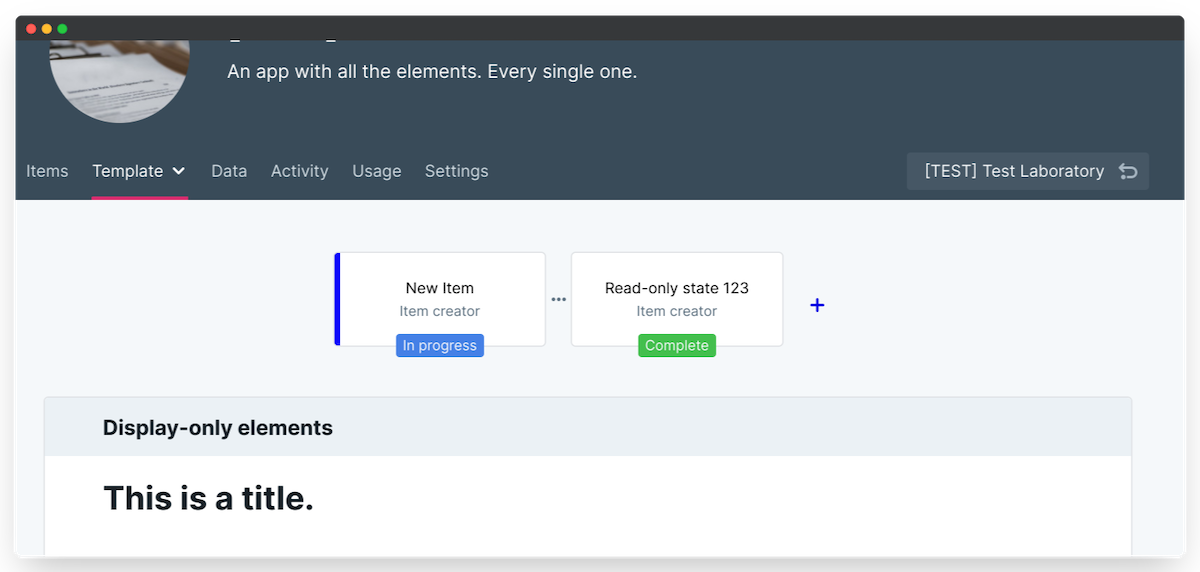
Now let's take a look at how it can be applied in your own workflow.
Introductory Title
You may wish to use the Title element at the beginning of each section or for a particular part of a workflow. As the text is clearly set to a larger font than other elements, this may be useful to clearly label the purpose of each section, or the workflow as a whole.
Description
The Description element is one of our most commonly used Display only elements. As you might have guessed, this provides a space to present a description for a workflow. This will typically include guidance or information about the workflow or any additional explanations that might be useful for the employee.
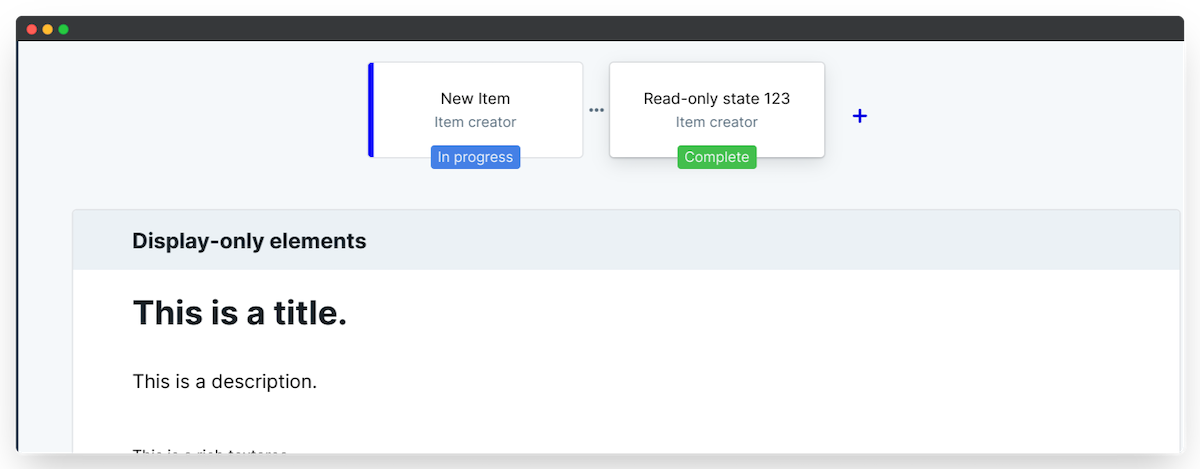
By providing your employees with instructions as to the purpose of this workflow or by giving tips on how they should go about completing them, employees will have further clarity as to how to approach the process. This is especially helpful when they're new to HR software in general. Providing clear, step by step instructions on how to move the item through the workflow sets expectations and makes employees more comfortable with the process. Some examples of this include:
Development Plan Instructions
As your employees embark on mapping their paths for career development, they will likely be very appreciative if you provide them with some pointers. This is where using the description element can be really beneficial.
Simply by adding in some general themes or desirable targets that employees can use to align their development plans, the description element can provide further insights as to how they might approach their responses.
Onboarding Checklist Information
When a new joiner is first going through the process of onboarding and checking off that they have completed various activities, the guidance within the checklist will ensure that they have a full understanding of what it is they need to be doing next.
By using the description element here, you are able to highlight significant tasks or responsibilities for a new joiner. A description that explains what happens next, who's involved, and when the employee can expect the checklist to be returned to them gives clarity and direction to your new joiner.
Rich textarea
Similar to the description element, our Rich textarea element can be used to display long sections of text that are important for the employee to read - with the added bonus of being formattable. Rich textareas allow you to use different header types, colours, lists and emojis to personalize your descriptive content.
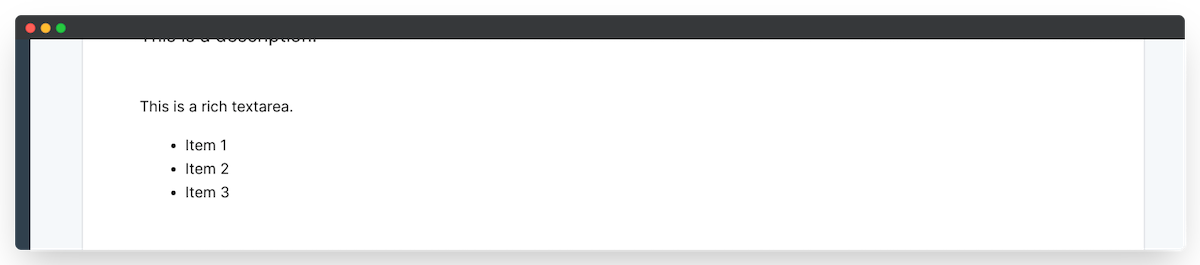
Explaining SMART Goals
If you are implementing the SMART Goals methodology for the first time with your employees, then it may be useful to take some time to break down the description of how SMART Goals work.
With a rich textarea, you will have the space to provide a comprehensive description to break down SMART Goals. From explaining the acronym (with different colored headings for each attribute), to how you expect employees to apply it to their own objectives - this element can give you the option to be thorough with your explanations.
Employee Learning
Whether as a part of your employee onboarding or for your employee development plans, the rich textarea element can be used to facilitate employee learning. You might want to reference a segment of text from an article or paste in some other relevant material.
This element is particularly versatile when you're uploading large volumes of text.
Company Values
An idea that might be valuable for setting better-aligned goals could be using the rich textarea to present your company's core values. With a clear presentation of these values, employees are able to refer to them as they look to set their own goals or OKRs.
The rich textarea can provide an adequate amount of space for you to present your company values or any other informative bodies of text that could be helpful when employees look to make use of a particular app.
Image
In some situations, it might be useful for your employees if you include an image alongside a particular question or survey. As the saying goes: a picture is worth a thousand words. Use the image upload element to bring your employees more into the picture. (I'll stop with the clichés now...)
As these picture examples demonstrate - the use of image elements can bring your employees more easily up to speed. Images also help to break up the text and make longer, word-heavy apps more engaging.
Wellbeing Awareness
If using our wellbeing or mood survey, you may consider including an image that presents some information about keeping healthy. Attaching a warm and lighthearted message to this survey could help not just in terms of the employee responses but also for their wellbeing in general.
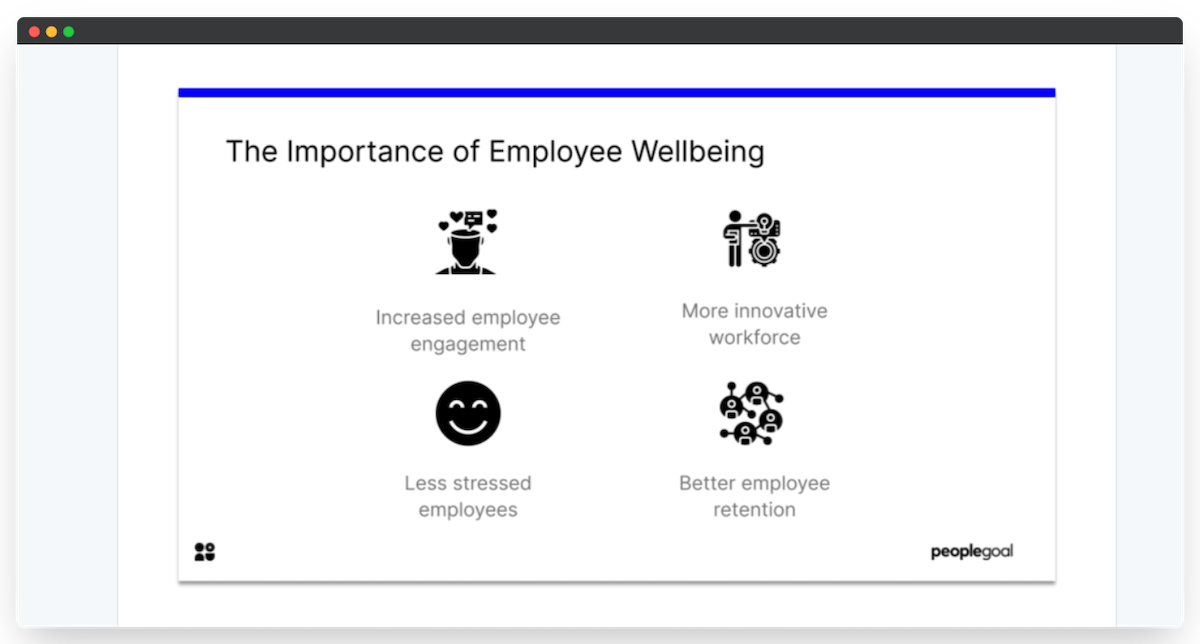
Development Plan Schedule
For this example, you can see that we have provided our employees with a template for their expected development plan timelines. The image succinctly depicts the amount of time individuals should look to invest into particular aspects of their development plans - and looks much cleaner than it would be writing this schedule out in bullet points.
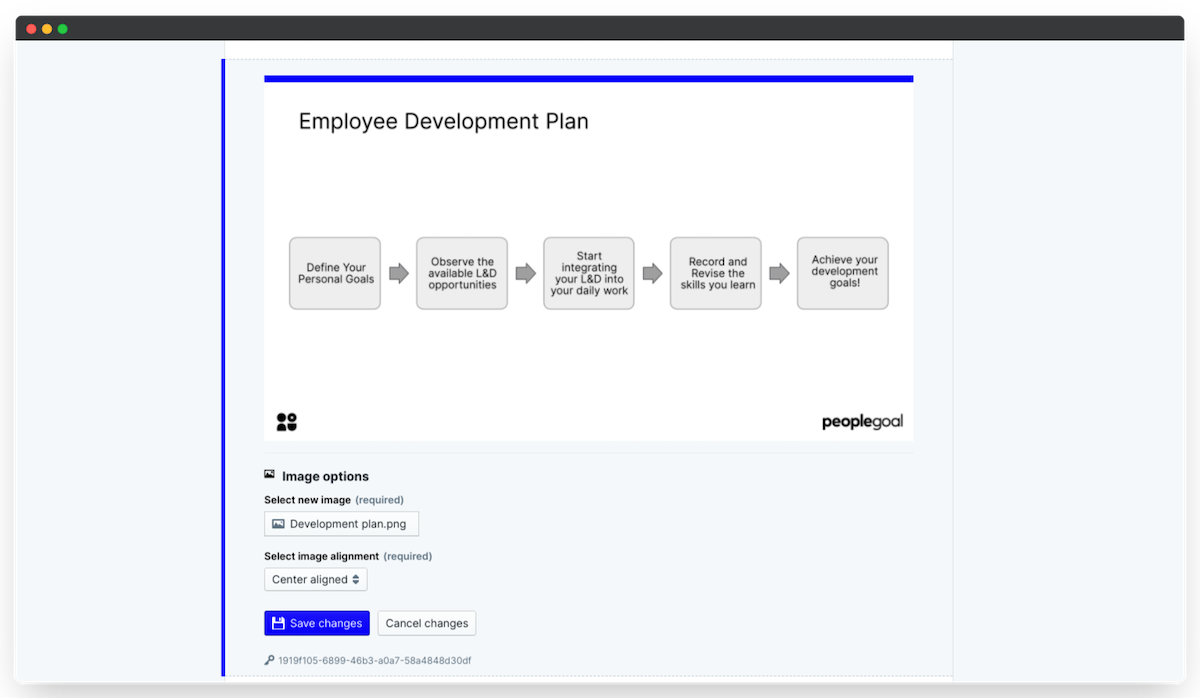
OKRs in Review
Here we have incorporated an image within our OKRs app. This will provide employees with an overview of how individuals have performed collectively in the previous year and therefore can enable them to make better-informed decisions regarding setting their next OKRs.

Link
The link element is particularly helpful when an administrator or manager would like employees to interact with a resource or portal away from the PeopleGoal platform.
Making use of this element is straightforward - all you have to do is add the element, then paste in your hyperlink and edit the 'Hyperlink title' to inform your employees of where the link will take them.
You can even edit how the link is displayed so that it is presented as a button or an iFrame. An iFrame will load the website within a drawer on the item itself so the user doesn't need to navigate away from their PeopleGoal item.
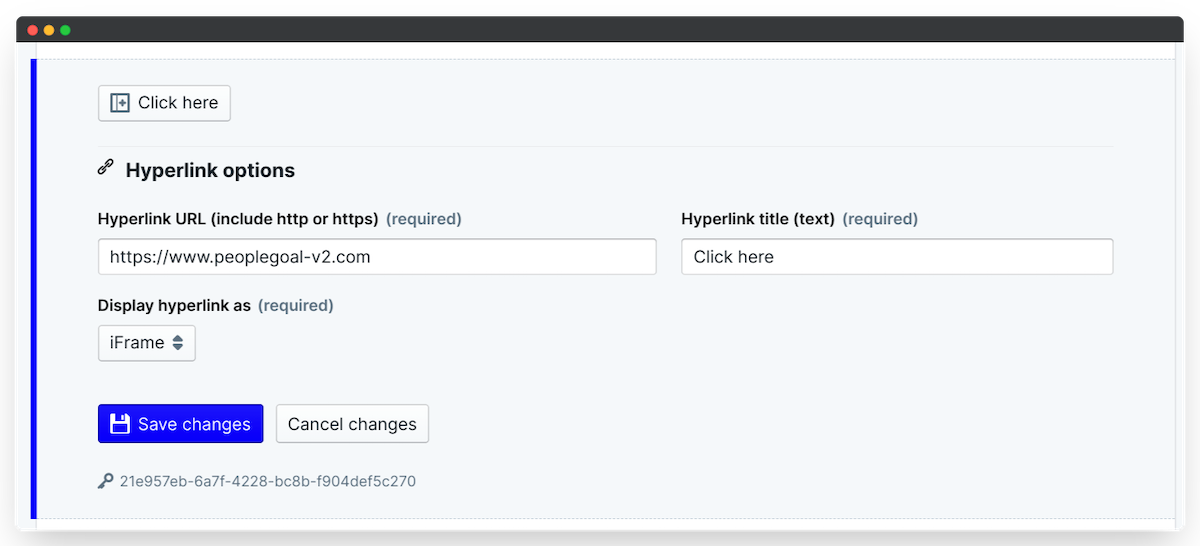
Note that some external sites do not allow their pages to be embedded in an iFrame. If your iFrame link isn't loading, you'll need to change the display to a button or web link.
External Learning
You may find that you have a brilliant learning resource that could be introduced to onboarding employees. Access to this website can be bridged directly from the onboarding app to the learning platform. In doing this, the employee will not need to spend time searching for precisely the correct page - they can jump straight to it as they complete the onboarding process.
E-Signature
For some forms, it may be necessary to request that your employees provide an e-signature to verify their request. The Asset Tracking app is a great example of where the link element would be really useful. As employees confirm the collection or return of any company equipment, they will be required to provide an e-signature by following a link to dedicated recognition site.
With a link incorporated into the form, all the employee has to do is tick the relevant boxes, provide any descriptions and click the link to confirm. It couldn't be easier.
File download
Oftentimes, there are essential documents that employees must have access to in order to accurately complete tasks. Our option to include a File download element provides the solution for this in the Display only category.
An administrator or supervisor can incorporate a file download in any template where it might be necessary. To add a file to a template, one must simply select File download and then Select attachment to download and view the specific attachment included in the workflow.
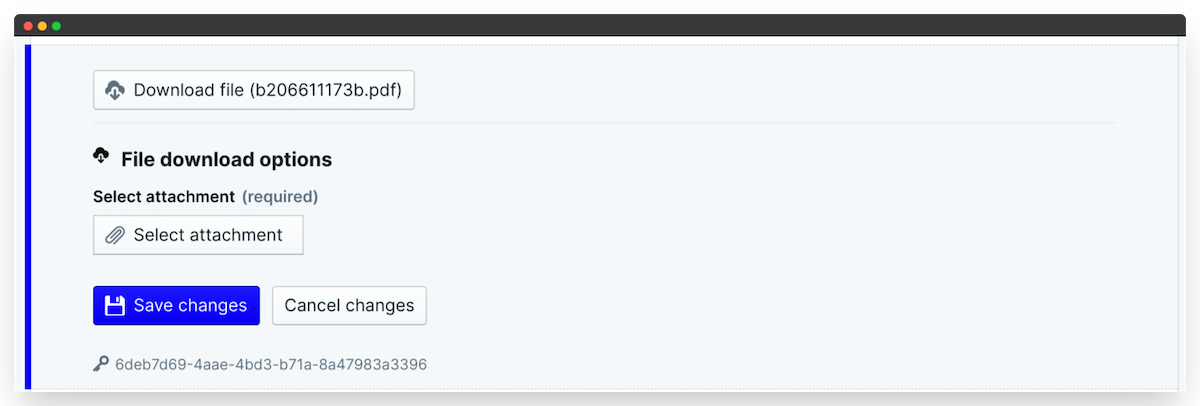
Informed Feedback Ratings
Every company functions with a unique culture and language. Sometimes, the use of such language may require further explanation. In this instance, we can use a file download to present employees with a document that contains all of the instructions regarding the definition of the terms used.
By providing employees with clearer guidance as to how they should approach their feedback reports, will ensure better alignment and the proper use of company language.
Onboarding Information
For the most part, these Display only elements follow a recurring trend - that being the provision of information to be seen by employees. This is why so many of these elements become useful when onboarding new employees.
Here in this example, we can use the File download element to provide new joiners with access to crucial documents for their onboarding. Whether for learning about the company or presenting the core values and history of your organization, these file downloads can enable a streamline transfer of information to your workforce.
Profile value
For the last element of the Display only category, we turn our attention to the Profile value field. This element can be used to refer to any existing data that is recorded about an employee on their custom PeopleGoal profile template. When an employee comes into fill in their workflow, this field will be populated with the relevant information from their employee profile.
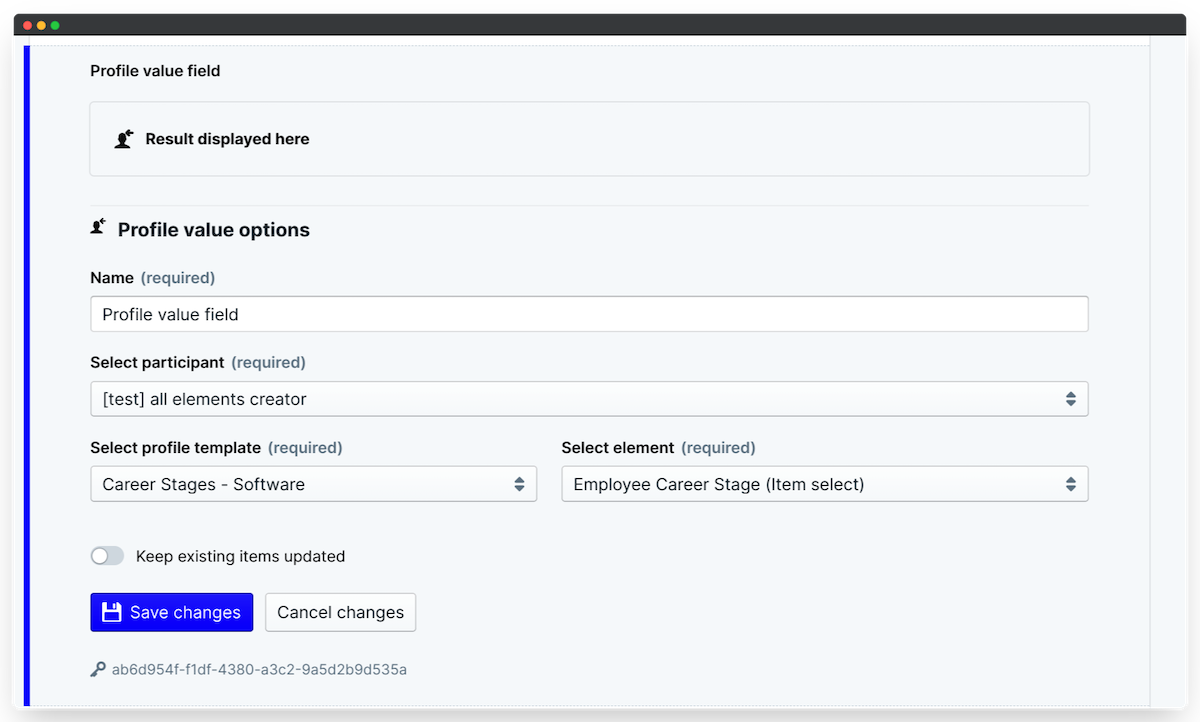
To set up this element:
- Specify the name for the field
- Select the participant whose profile value should be referenced
- Select which profile template you want to reference (remember, you can have any number of different profile templates)
- Then select the profile element to reference
You may also toggle 'Keep existing items updated' in order to ensure the field remains up to date should there be any profile changes. This is useful for an app like a development plan, where the employee supervisor and role title may change over time. But for "point in time" apps like 360 Feedback or a Performance Review, you'll want 'Keep existing items updated' to stay off so that when you refer back to the item in future it shows the role title, team, etc. at the time the user completed their item.
Performance / Competency Review
If your company has a specific interest in monitoring the development of your employees then you may emphasize the importance of tracking employee competencies. By the time a performance review comes around, either quarterly or annually, this then opens up an opportunity to measure performance against the fulfillment of competencies.
In your performance review, you may decide to integrate some Profile value fields that reference company and role-specific competencies, where these have been created on the employee profile template.
Exit Interview
As sad as it is to see someone leave, unfortunately, the day will come where an individual moves on from your organization. The process of running an exit interview can be tedious, especially when working out the specifics about an employee that are important to incorporate in their exit documentation.
With PeopleGoal, you can make the process ever so slightly less painful by incorporating Profile value fields in the exit interview workflow. You may wish to review their final salary on departure in order to inform the expected compensation for their replacement, or pull their Hire Date so you can easily calculate their tenure.
Next up, learn about Text elements for capturing written responses from your app participants.
PeopleGoal Team
General content from our team