Support Center.
Get Started or Become a Pro. Browse our support articles to learn how to get the best out of PeopleGoal.
Navigating PeopleGoal
Your PeopleGoal account has a simple structure on the surface, with a lot of powerful workflow features behind the scenes. To get started you'll find everything you need in the lefthand navigation bar. Clicking each icon will bring up an area of your account.
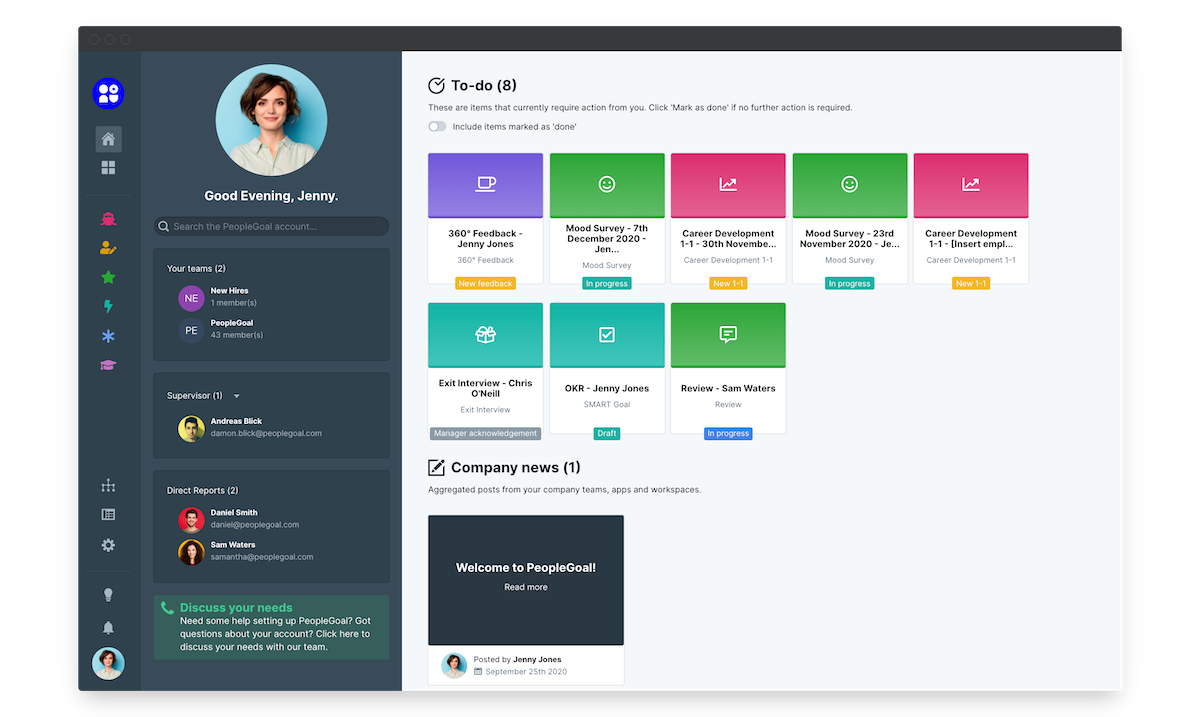
Jump straight to:
Your Account
You can belong to as many PeopleGoal accounts as you'd like.
- The Account icon in the top left shows the current account you're on. Click here to switch between your accounts.
- Click Add an account to create a new account.
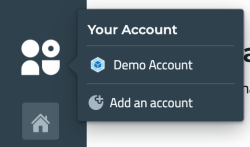
Each account will have its own subscription, so unless you're overseeing multiple regions with their own separate processes and billing, it's best to invite everyone in your organization to join one account. You can control access to apps by creating Workspaces for each region.
Dashboard
The Dashboard is your account homepage and has a summary of all of the items and tasks you own, as well as your teams and relationships.
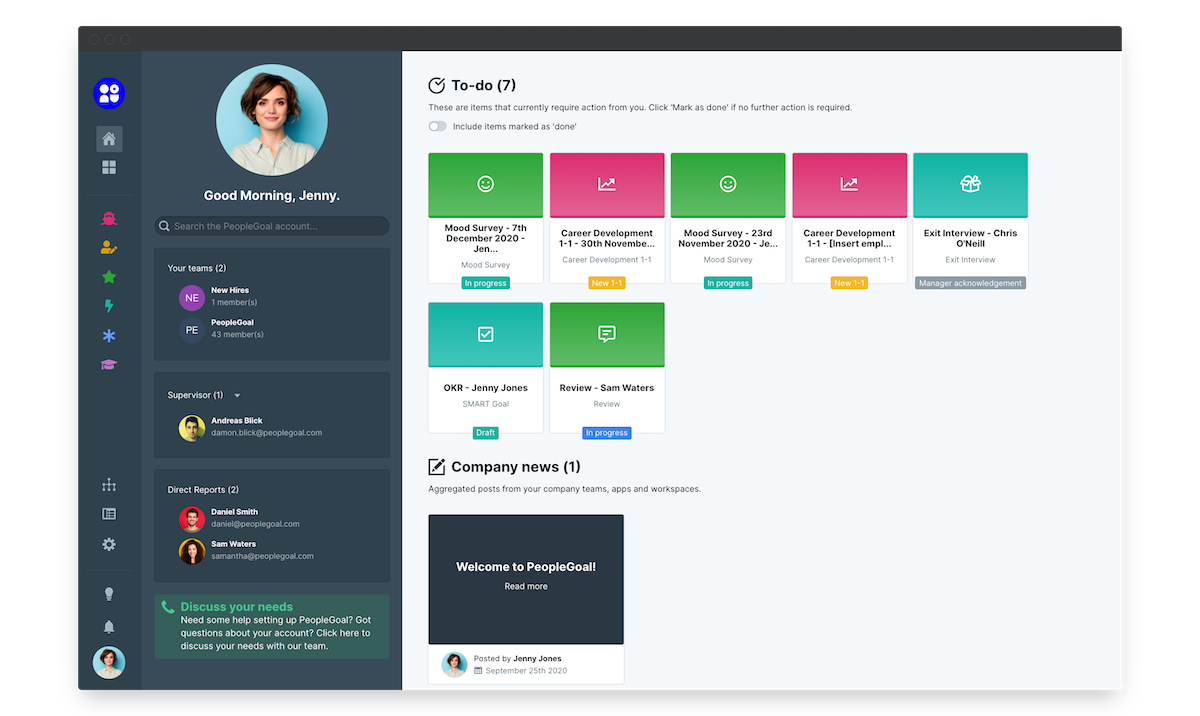
- The To-do list will show all of the items that you currently own. You can see the status of each item in the bottom of the item tile. Click on an item to open it up and complete any outstanding tasks.
- Under the to-dos you'll find your Company news. This is an aggregated feed of posts from your teams, apps and workspaces.
- On the lefthand side you'll see the Search bar. Type here to search for other account users and view their PeopleGoal profile.
- Underneath the Search are all the Teams you belong to. Click on a team name to open up the Team homepage.
- Under teams, you'll find your account default relationship (this is usually Manager, Supervisor or Team Lead). Click on a username to view all items belonging to this user (you'll only see items that you have permission to view!)
Workspaces
The Workspaces tab will show all of the workspaces in which you're a member.
- Click the Workspace tile to view all the apps it contains.
- Your recently-used workspaces will also show up as icons on the lefthand navbar with a pop-up list of your commonly-used apps.
- Click on an app title here to get quick access.
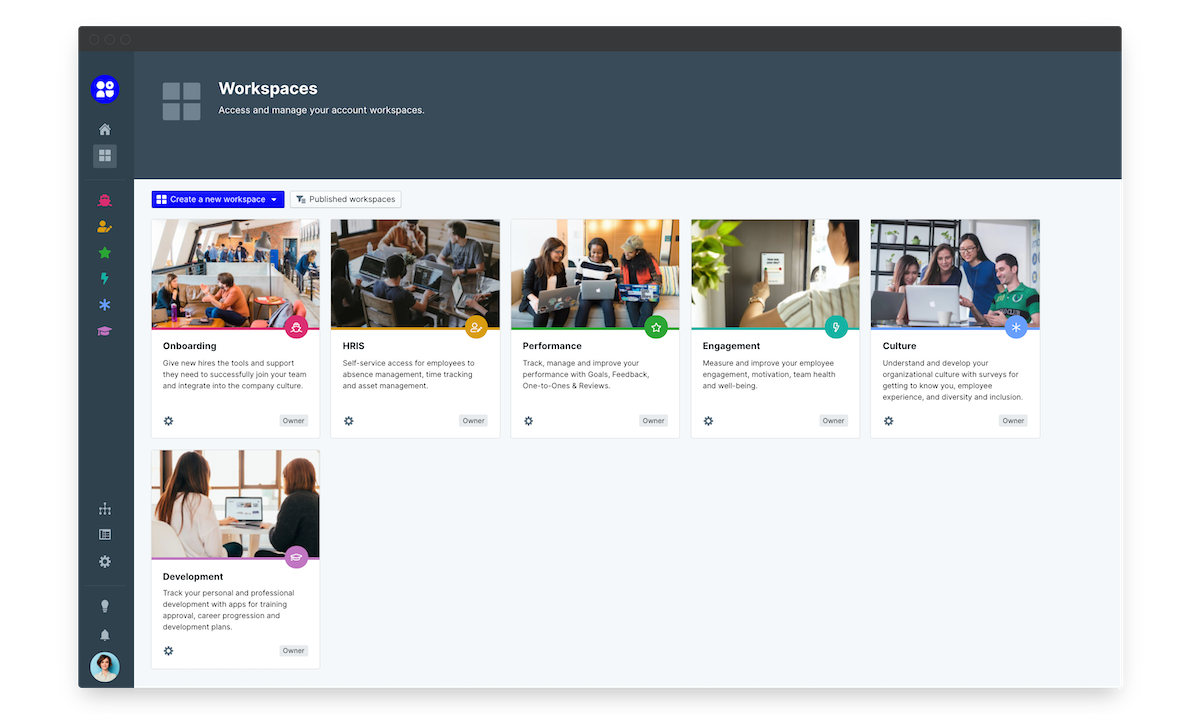
Teams
Teams are the groups that all users belong to.
- Clicking Teams will bring up the full organizational structure for you to view, create a new team or search for a team.
- The List view shows an alphabetical list of all teams. Click the arrows to expand details, and click the team name to view all details and team members.
- The Network view shows how your teams connect to one another. Double click the team icon to go to the full team details and view its team members.
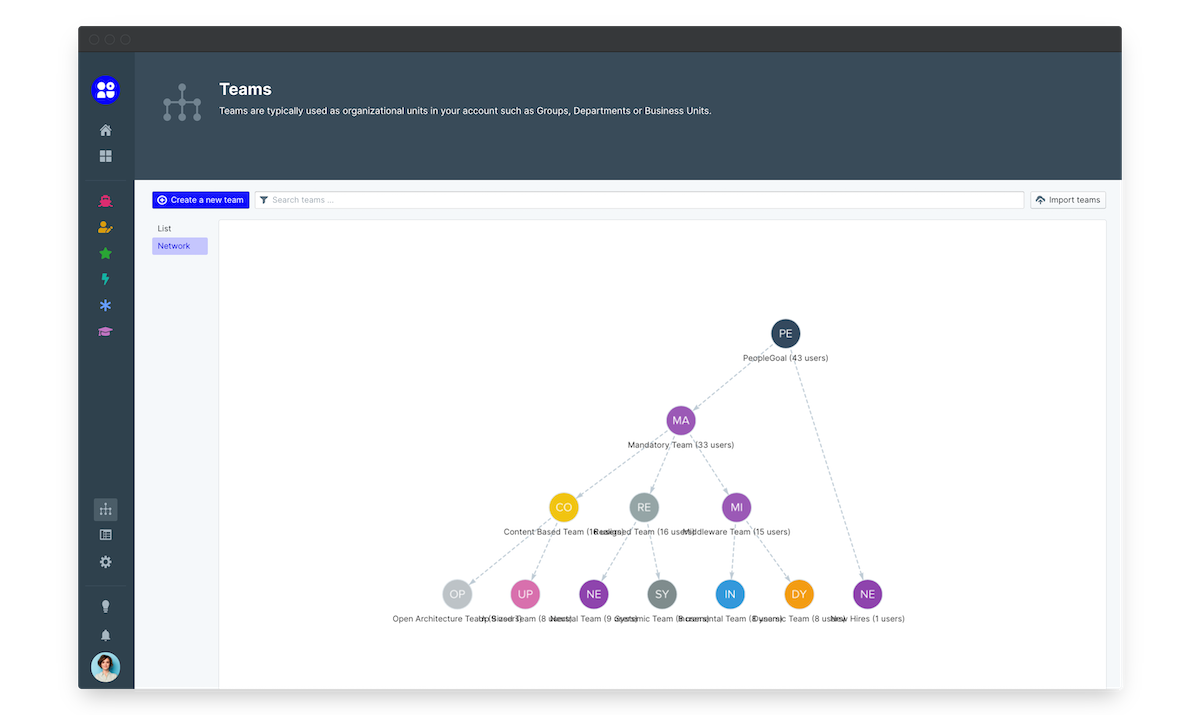
Reports
This is where you'll find the custom reports that you've built using the workspace, app and item data.
All fields on PeopleGoal have a unique ID, allowing you to connect data in endless combinations to build amazing reports targeted at exactly what you need to measure.
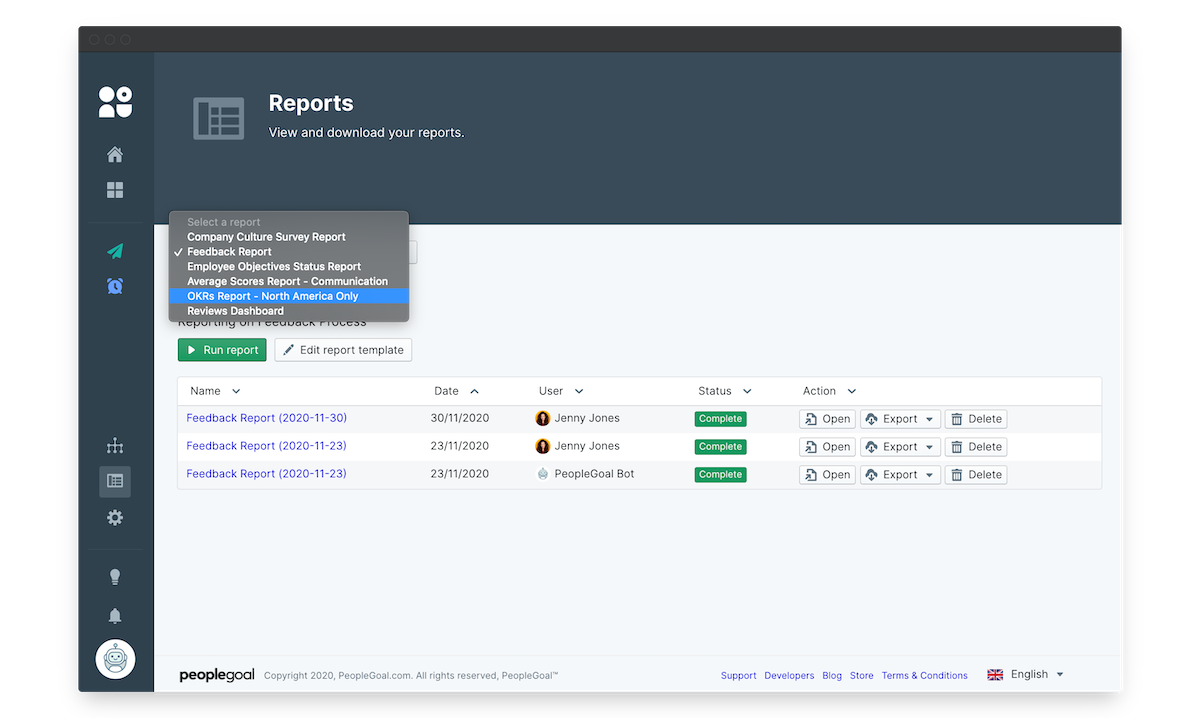
Account
This menu is for Account owners only. The Account menu will allow you to manage relationships, users and settings for the whole account.
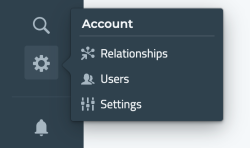
Learn more in the Admin & Management section of our Support Center.
Notifications
This contains all of the in-app and email notifications you'll receive on your PeopleGoal profile, for all the accounts in which you're a member.
- Click a notification to open up the item it relates to.
- Click Mark all as read to dismiss all notifications, or click See all notifications to view your full notification history.
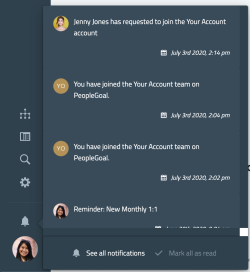
User Menu
Click your profile image to open up your personal User Menu. Here you can view and update your profile, get in touch with our Support team or sign out of your PeopleGoal account.
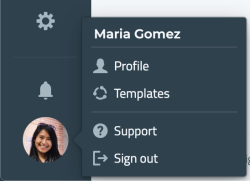
Now that you know how to get around, let's get some data in your account! The first thing to do is install a Workspace.
PeopleGoal Team
General content from our team