Support Center.
Get Started or Become a Pro. Browse our support articles to learn how to get the best out of PeopleGoal.
PeopleGoal FAQs
Find answers to frequently asked questions, and get tips for troubleshooting common issues. Click on an FAQ title below to jump straight to an answer, or browse all FAQs.
All Users
How do I duplicate an item?
How do I delete an item?
Can I log in with any email address?
Account Owners
Why is my account not activated?
How can I resend an invitation email?
How can I create anonymous surveys?
How can I give product feedback?
All Users
A PeopleGoal user is anyone with a profile on a PeopleGoal account. Users have their own profiles attached to their email address. Users refers to both employees and managers, and your role on the account is determined by your Permissions and your Relationships.
How do I duplicate an item?
Duplicating items is useful for your goals and OKRs. Sometimes you'll be working on the same thing each quarter, with some small changes made to the goal details - like your sales targets. To duplicate an item for yourself or for anotheer user:
- Open the item you want to clone.
- Click Actions right at the top of the screen.
- Select Duplicate item. You'll then be asked who you want to duplicate this for, and in what state.
- Select Duplicate as is if you want to create an exact copy of the item - in the same state and with the same participants. Make sure you're clear on which state the item is in!
- If you want to create a new item in the first state of the form, click Select user(s) instead. Type in the name of the user you want to own the duplicated item, then click Duplicate items.
- The new owner will be notified that they have a new item in progress.
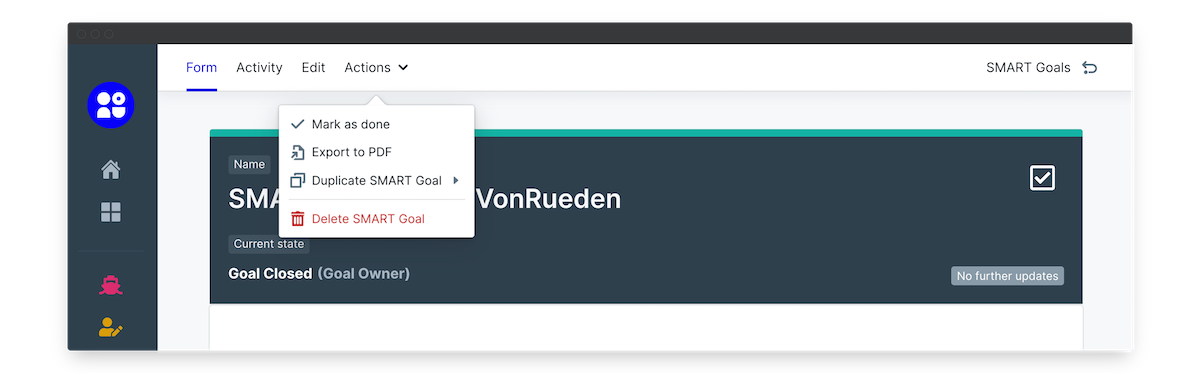
How do I delete an item?
Deleting an item is very straightforward, but should be used sparingly. Once an item has been deleted you won't be able to recover it, so make sure you're only deleting items you've created by mistake or that really shouldn't be on the account.
The only user who can delete an item is the participant who owns the item in its current state, or an app owner. So even if your SMART Goal belongs to you, if you've sent it along to your line manager to approve only they will be able to delete this goal. Once it is sent back to you in a state that you own, you will then be able to delete it again.
To delete an item:
- Open the item you want to delete.
- Click Actions right at the top of the form.
- Select Delete item, then click to confirm.
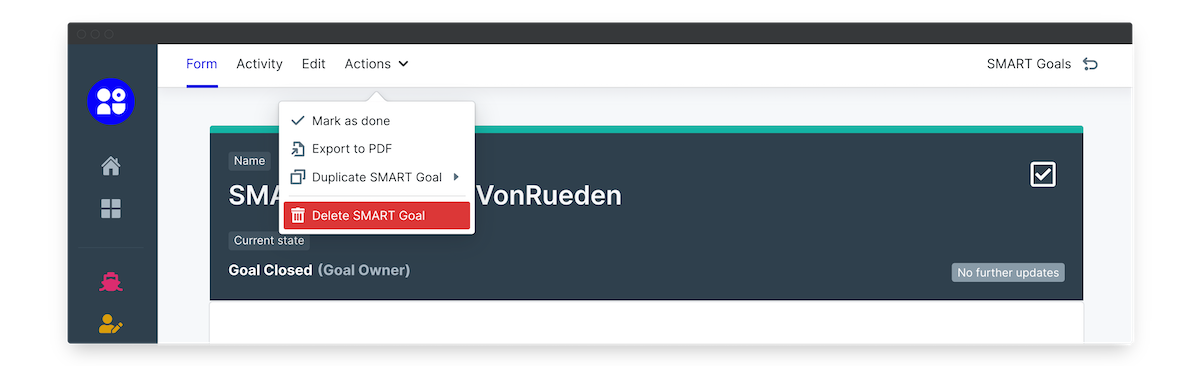
Can I log in with any email address?
No, you can only log in with the email address registered to your profile. You can't register more than one email address to a profile. This is because your email address is attached to your user profile and it's your unique ID to log in.
For companies who use multiple email addresses or aliaises, be sure to confirm with your employees which email is registered to PeopleGoal. If you try to log in with the incorrect email you'll be redirected to the Sign Up page to sign up for a new account or request to join an account. Even if you request to join your Company account with a different email, the system will register you as a new user and you won't be able to access your company profile, because you're adding an email address that has not been set up on the account.
Account Owners
Account Owners are the only ones who have access to the Account Settings and Users menu. Account owners are the administrators of a PeopleGoal account, responsible for managing users, maintaining account settings and generally have access to all data. Remember that you don't need to be an account owner to be an app or workspace owner! You can learn more about this in the Permissions section.
Why is my account not activated?
All new PeopleGoal accounts are reviewed by our team to look at your requirements and make sure we can help you get the most out of your system. Our team will be in touch within a day or two of signing up to help you with the next steps or to ask for more details, after which we'll activate your account.
If you want to follow up on activation or send us more details about what you're looking for, email contact@peoplegoal.com.
How can I re-send an invitation email?
When you add a new user to your account you'll need to send them a welcome email. This invitation has a link to set up their password and authorize them on the account. All outgoing notification emails will be sent from contact@peoplegoal.com, so as a first step please ask your user to check their Junk/Spam folder and make sure to whitelist contact@peoplegoal.com if needed.
If you still need to re-send an invitation:
- Click on Account > Users in the lefthand menu.
- Select the Invitations tab. This contains a full list of all invitations that have been sent.
- Find the invitation in the list (you can use CTRL + F on a PC or CMD + F on a Mac to search for an email).
- Click Delete invitation to remove the old invitation. You'll only be able to do this on Pending invitations, not on any that have been accepted.
- Then scroll up to the top and enter the email in the Send new invitation to email address bar, and click Send invitation. Your new invitation will be added to the top of the list.
- You don't need to make any changes on the User profile. The user is registered to this email address, so when they accept the invitation email they'll be linked to the relevant profile and all data you've already set up.
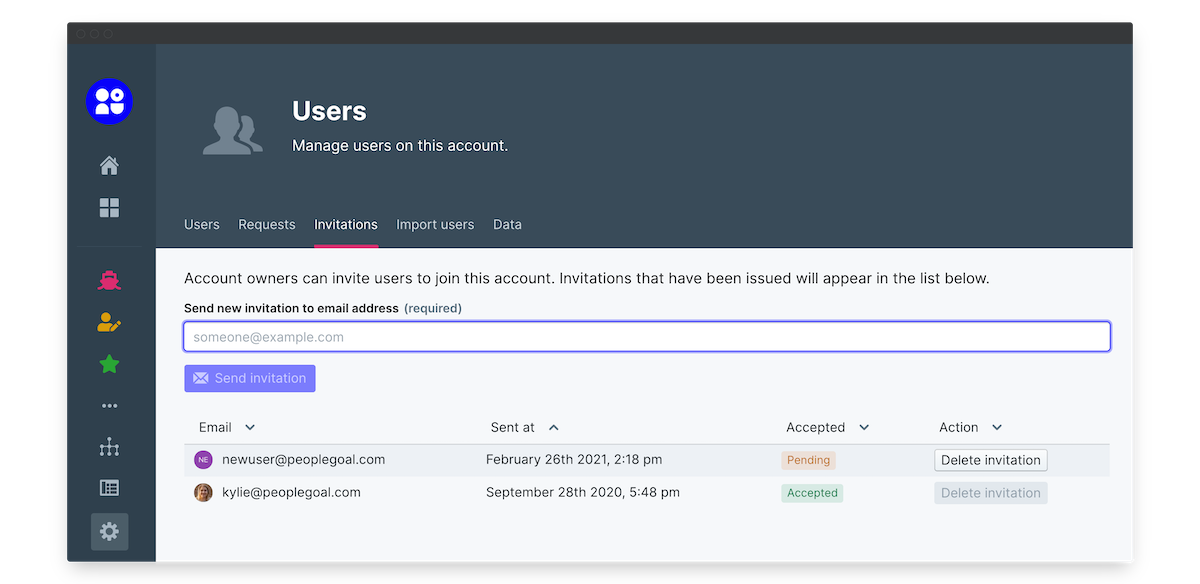
How can I create anonymous surveys?
When it comes to Engagement Surveys and Diversity, Equity and Inclusion initiatives, anonymity is key. To ensure you get anonymous responses only, make use of the app's Webform functionality.
To set up a webform:
- Open the app you want to anonymize.
- Click Settings in the top ribbon.
- Scroll down and expand the Webform menu.
- Click Webform enabled to activate the webform, and you'll see a link appear.
- Select Anonymous responses only to anonymize the webform.
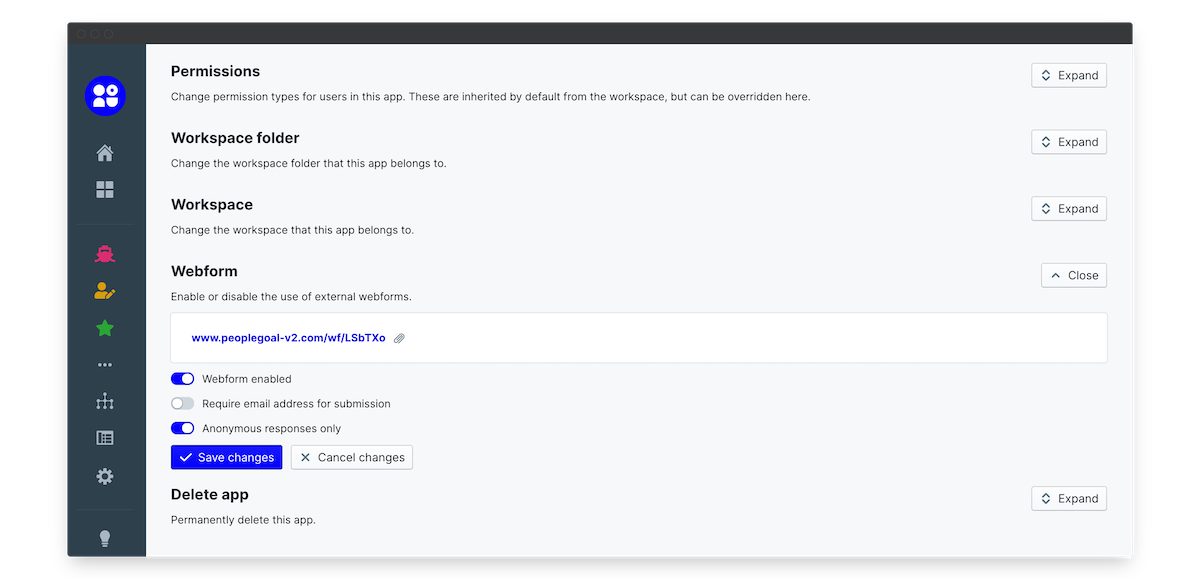
You can now send this link directly to employees to complete the survey. They will not be required to sign in to their PeopleGoal account or leave their email address to submit the survey response. The responses are completely anonymous - even to us!
We'd recommend that you change the permissions on any anonymous survey apps to Access denied. That way employees can't accidentally create a new survey response that is attached to their PeopleGoal profile.
How can I give product feedback?
PeopleGoal was built on customer feedback, based on our close client relationships over the past ten years. Our product is desgined to be as customizable as possible to make sure you're running HR, your way. If you have an idea for a new feature or you're struggling to find an easy way to do something on the account, visit our Feature Requests page to leave feedback. We assess every single request and will follow up if we need more details.
Not finding an answer you're looking for? Email support@peoplegoal.com or check out the rest of the Support Center and we'll be happy to help!
PeopleGoal Team
General content from our team