Support Center.
Get Started or Become a Pro. Browse our support articles to learn how to get the best out of PeopleGoal.
PeopleGoal Integration with Microsoft Teams
We are excited to announce that PeopleGoal now integrates with MS Teams. Connecting PeopleGoal to your Microsoft Teams account means that you can improve communication within your people processes, and you can get the best out of the two systems. PeopleGoal and MS Teams work together, allowing your people and teams to engage and communicate better.
Enabling the PeopleGoal Bot in your MS Teams account allows you to run several PeopleGoal actions and get PeopleGoal notifications through your MS Teams platform.
This integration is available for free to all PeopleGoal customers who also have a Teams account. Here’s how to set up the integration.
Connect MS Teams to PeopleGoal
Step 1: Make sure your Microsoft Teams admin has allowed the use and installation of apps.
Step 2: Open up Microsoft Teams (we recommend using the desktop app for this connection).
Step 3: Click on the Apps tab in your Teams left navigation bar and search for PeopleGoal.
Step 4: Click Add.
Step 5: The PeopleGoal bot will now show up in your chat. If you’d like, you can also pin the PeopleGoal app to your lefthand navigation bar.
PeopleGoal notifications
The PeopleGoal bot will notify you every time an item is created for you or an action is pending from your side. The notification will also contain a button to access the item directly in PeopleGoal.
What can you do with the PeopleGoal Bot?
To use the PeopleGoal MS Teams bot, simply click on the Chat tab and type your command in the questions field. The commands you can type in include:
List items
This command lets you list the items you have access to. This is a great feature as at any point in time you can access all of your active PeopleGoal tasks.
List apps
Grab a full list of all the PeopleGoal apps you have access to. Remember that PeopleGoal app access is driven by permissions, so you'll only see the apps here that you have permission to access. Click the Go to App button to navigate directly to the app on PeopleGoal and create or view your items.
List teams
View all the teams you're a member of, and click Go to team to access the Team page on PeopleGoal.
Create new item
This command is arguably the most useful! Create PeopleGoal items directly from MS Teams. Items are an instance of an app in PeopleGoal - for example, a new quarterly objective is an "item" within the "Objectives" app. Use this command to create a new goal, feedback or one-to-one for yourself, and enter the details into PeopleGoal.
When creating a new item you should search by the item name so we can match it with the app. For example, type in "Create new feedback" to create a 360 feedback item for yourself.
Search for ...
This command uses PeopleGoal's omni-search functionality to let you search for any users, teams or items that you have access to. Just type in "search for" and add your keyword to return relevant search results. Then click Go to ... to access the area in PeopleGoal.
And there you have it, a quick user guide to our MS Teams PeopleGoal bot! Feel free to reach out with questions or feedback at contact@peoplegoal.com. If you don't currently have a PeopleGoal account, book a demo to see our MS Teams bot in action.
PeopleGoal Team
General content from our team