Support Center.
Get Started or Become a Pro. Browse our support articles to learn how to get the best out of PeopleGoal.
How to Create a Time Tracking Process for Remote Workers
When you’re working on a project, it’s easy to lose track of time. According to Entrepreneur.com, 89% of employees admitted that they waste at least some time at work. With the move to remote work, many of us have found staying productive challenging. Time tracking processes measure employee hours worked through timesheets for employee salaries and client bills. However, recent years have seen a shift towards the use of software to analyze data obtained from time tracking, and to automate the process. This helps teams reflect on their time management practices, and make projects are more cost-effective.
Remote work can lead to miscommunication – as we can’t check in on employees in person. Time tracking remains crucial as remote employees are likely to feel demotivated if their time worked is not recognized in full, especially if they are paid hourly.
While we’re on-the-clock, it’s important that we are empowered to be as productive as possible. This requires careful planning. A time tracking process can clarify expectations, and measure how long tasks take to complete.
Benefits of Time Tracking
Increase employee engagement, as expected working hours are made clear
Improve productivity, by setting measurable deadlines
Measure how long tasks takes to complete- so employees can reflect on working practices
Salaries are an accurate reflection of hours worked
Check up on team availability to improve collaboration
PeopleGoal’s Time Tracking module makes the process customizable. It works in 3 easy stages:
- Record time: the employee records the hours worked, and optionally the items they worked on
- Approve timesheet: the timesheet approver will review the timesheet and approve/reject, adding comments as necessary
- Completed timesheet: if approved, the timesheet is marked as complete and returned to the employee. If rejected, the employee can edit and re-submit the timesheet.
So much time can be saved through this simple, automated process. HR no longer has to wait for paperwork to be returned, as remote employees can update their hours from wherever they are.
Make sure you highlight the benefits of the time tracking process to your teams – as time management can sometimes seem like micro-management. The quick, easy to use system eats up less time than conventional methods, and time tracking can improve employee wellbeing by helping managers avoid employees working overtime too regularly.
1. Install the Time Tracking app
2. Customize the Time Tracking app (optional)
3. Configure the app participants
5. Launch your Time Tracking form
6. Use your timesheet data for reports
1. Install the Time Tracking app
To install the app, open any workplace in your PeopleGoal account.
- Then press Create a new app and select Store template.
- Search for Time Tracking and then click Add to your account.
- Select the workspace you want this app to belong to, then Install template.
We've pre-built a great time tracking template. If you don't need to customize the template further, skip ahead to Step 3 to start setting up permissions and participants and to launch your survey.
2. Customize the Time Tracking template
PeopleGoal enables you to customize the time tracking template according to your company's practices.
- To start customizing, press Template, then Edit template.
- The easy template will let you add form fields more relevant to your company culture.
- Elements are the building blocks of your form. From text inputs, sliding scales or calendars, they allow you to collect all the information you need from your time tracking form.
i. Edit existing elements
You may want to adapt some of the form fields.
- To do this, press the three little dots beside an element.
- Press Edit element (it has its own name, e.g. 'slider' or 'text input')
- Make any edits to the element, including changing names or units
- Then press Save changes.
The template offers sliders so that employees can note how many hours they worked for each day of the week.
You may want to use a calendar element too, if there are specific dates that need highlighting, such as the beginning of a project.
- To do this, press Add element, then press Calendar.
- You can then ask employees to select a specific date.
Top tip - remember that changes only apply to that specific element. If you want to duplicate elements, find out how below.
ii. Duplicate elements
To duplicate existing elements:
- Hover over the three little dots beside the element
- Press Duplicate element and an exact copy will appear below
- Make any edits to the duplicated element, for example the question text
- Save changes!
ii. Reorder elements and sections
You may have a specific structure in mind for your time tracking process.
- To reorder elements or sections, simply hover over the lefthand selector and click and drag to the place it works best.
- Or, hover over the right-hand side and click the three dots that appear.
- Select Change section and choose the new section you want the element to belong to.
iv. Create new elements or sections
If you want to add a new element, simply select Add element.
You may want to ask employees what methods they employ to they manage their time. Adding a text input might help with this.
To add a new section, scroll to the bottom of the form and press Add section. Sections help give your form a logical structure, so that the employee can fill it out efficiently.
3. How to manage app participants
You may want to inform managers of the information gathered in the time tracking process. Employees also need to be made aware of the form in a timely way.
PeopleGoal automates this process so that your time tracking process reaches your teams quickly and efficiently.
So how to manage visibility where there are many app participants? You can create default participants using your account Relationships, as we explore below.
i. Set default relationships and users
- First, press Template and then Configure states.
- Select Manage participants. A grid will appear with the visibility levels of all participants
- For each participant, select a default user or relationship.
- Add a default relationship for the Approver.
ii. Set up visibility for participants
For Time Tracking, both participants have full visibility. This means they can both see the form at any time, even if it's not in a state that they own.
- To change the visibility level, simply press the drop-down menu next to the participant's name and select 'limited visibility'.
- Make sure you save changes.
4. Set up the Time Tracking apppermissions
Pay attention to who can edit the time tracking app. Who needs to edit the template, or just read requests? You can customize this through Permissions.
i. Set app-wide permissions
- Click on the Settings tab
- Press Permissions
- Press Explain permission types to see the difference between 'Create Only' or 'View Only', etc.
You can set the default permission type to Create only for all users. The 'Create only' permission means employees can complete the form but not edit the template or see other entries from their colleagues.
ii. Specific user and team permissions
If you installed the app, you are by default the Owner. This means you can change app settings, edit and create in the template. Specific and team permissions overwrite default permissions.
- To change an individual's permission, go to the Settings tab and press Permissions
- Select Configure specific permissions
- Then, under User permissions, press Add user
- Type in your colleague's name. Once selected, under 'Permission type', select which permission to give them.
You might want to provide supervisors with a Relationship permission - so that they can create time tracking forms for their direct reports.
5. Launch your Time Tracking form
Your time tracking form should now be ready to go - it's time to launch your form so that you can start gathering the information you need!
- To do this, simply press New Timesheet under the Timesheets tab
- If you only need to create a timesheet for an individual, press Select User
- Search for this user's name
Or, if you need to send your form to a particular team:
- Press New Timesheet, then Select team(s) of users
- Search for the team you need
- Select Create Timesheets
- You can even send the form to everyone on your account by selecting your company-wide team here.
And just like that - your Time Tracking form is launched!
6. Use the data for great reports on employee engagement
Your timesheets are useful in themselves - you'll find your team is more organized, with less of a paper burden to slow them down!
But they are also invaluable for the data they gather. PeopleGoal enables you to create evidence-based reports using apps.
For example, you could measure the time taken for different tasks - to reflect on how time management practices might be improved.
To get started, click the Data tab. All information gathered from timesheets is stored here. You can start to filter and reorganize the tabs, or export them as spreadsheets.
Use our support article on App Reports to find out how you can create a report template.
The time tracking app that saves you time!
This app will streamline your time tracking processes. HR will have more time to focus on building great strategies for employee engagement, wellbeing and learning and development.
There are so many PeopleGoal apps in our App Store that can transform your processes. Our Employee Mood Survey help HR pinpoint the root causes of lower productivity. Our HRIS Apps ensure employee information records are complete - without burdening HR with paperwork!
Why not search the App Store to find out more?
PeopleGoal Team
General content from our team